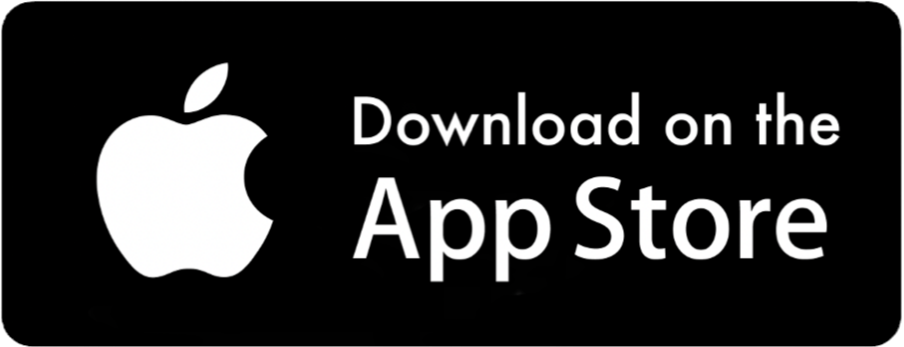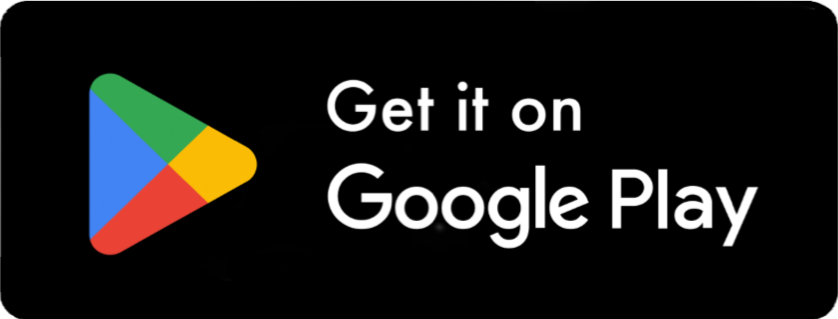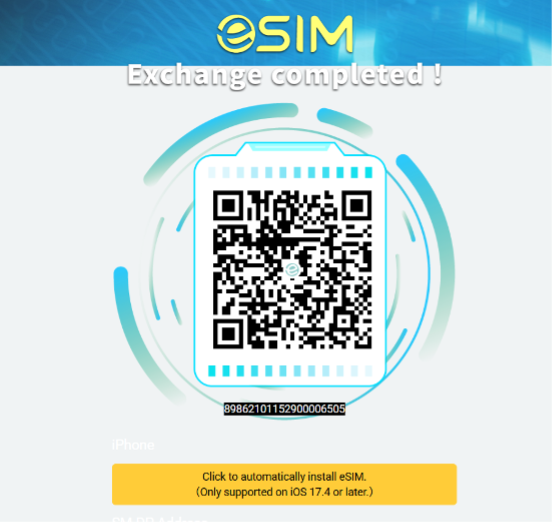Purchase History
ESIM data works where you go!
Choose A Plan
Browse Plans By Category
Countries RegionsWelcome!

Introducing SHOREACCESS eSIM5GB4travel Solution, providing an extensive range of options for travelers and seafarers across over 200 destinations. Our eSIMs offer the following benefits:
· Quick activation process for travelers.
· Simply scan and activate for instant internet connectivity.
· Download and install data packs from 200+ countries/regions.
· Access instant data plans while abroad.
· Check data balance online.
· Choose between a local, regional, or voyage plans for your convenience.
At SHOREACCESS, we strive to provide seamless connectivity solutions tailored to the needs of both travelers and seafarers, ensuring a smooth and efficient experience wherever your journey takes you.
Questons? Contact Us!
How To Get Started
· Check if you have a compatible mobile device.
· Buy an eSIM from this site.
· An eSIM activation QR code will be sent via email.
· Scan the QR code using the mobile device on which you want to install the eSIM.
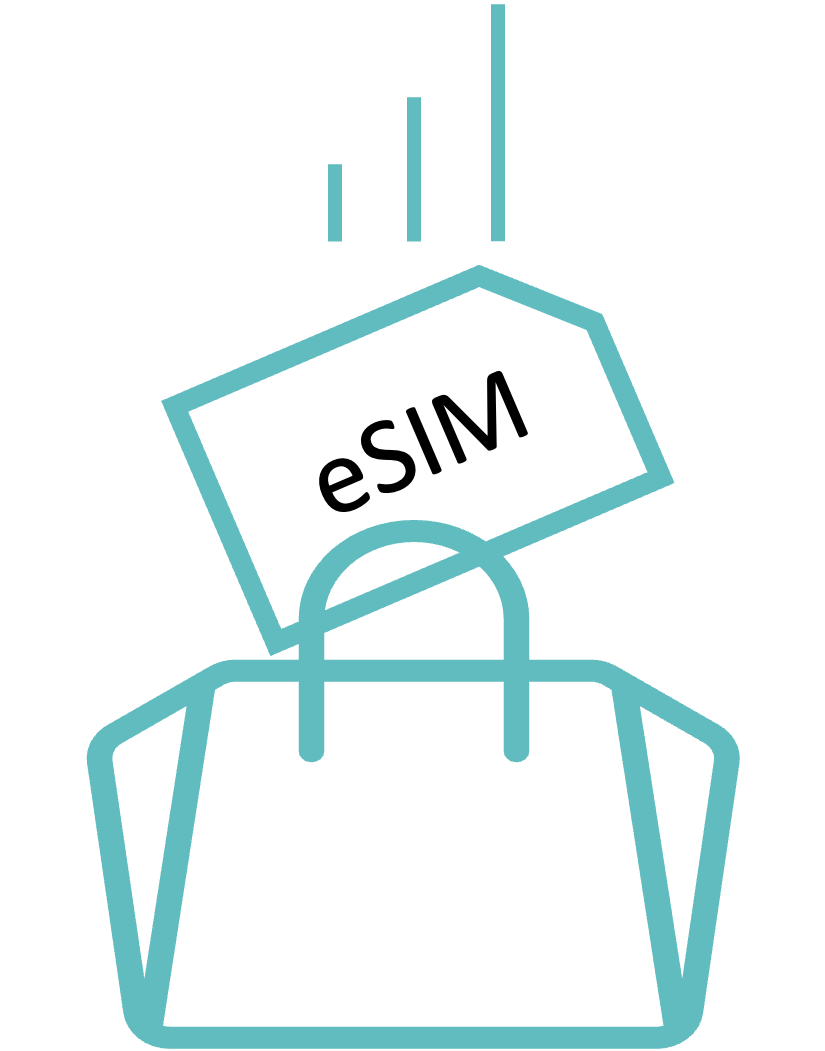
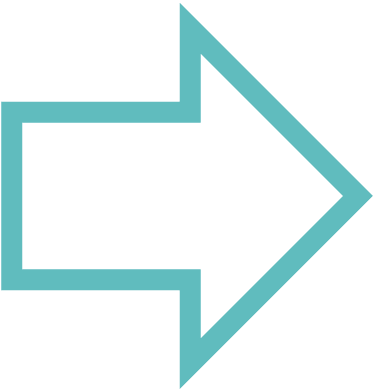
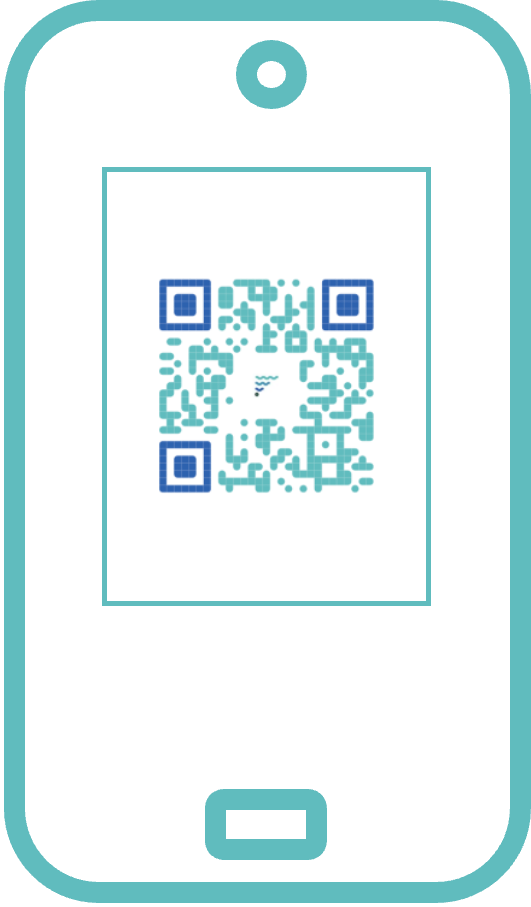
Check Device Compatibility
How To Install An eSIM
Install an eSIM on a mobile device by referring to these tutorials. Please consult the mobile device manufacturer documentation for further details.
iOS Devices
Android Devices
Frequently Asked Questions
eSIM stands for embedded SIM — it’s a digital version of a physical SIM card built directly into your phone or device.
Instead of inserting a plastic SIM card, you download a SIM profile from a carrier or provider.
✅ 1. Embedded in the Device
The eSIM chip is already soldered into your phone's motherboard — you don’t need to insert or remove anything physically.
✅ 2. Install a Carrier Profile
To activate it, you:
• Scan a QR code or
• Enter an activation code or
• Use an app from your carrier (e.g., via a top-up portal)
This downloads a carrier profile to your eSIM chip, which functions just like a regular SIM card:
• Phone number
• Mobile data settings
• Network authentication
✅ 3. Connect to Network
Once installed, your phone connects to the mobile network just like a regular SIM.
✅ 4. Switch or Add Profiles
One big advantage:
• You can store multiple eSIM profiles (like work and personal, or different countries)
• You can switch between them without swapping SIM cards
✅ Example Use Case
Let’s say you’re a seafarer or traveler:
• While in Japan, you install an eSIM from a Japanese provider.
• When you go to the Philippines, you install a local or global eSIM with affordable data.
• You switch profiles depending on where you are — no physical SIMs needed.
✅ 1. Check in Phone Settings
For iPhone:
1. Go to Settings > Cellular (or Mobile Data).
2. Tap Add Cellular Plan.
o If you see this option, your iPhone supports eSIM.
For Android (example using Samsung):
1. Go to Settings > Connections > SIM card manager.
2. Look for an Add mobile plan or eSIM option.
o If you see this option, your iPhone supports eSIM.
✅ 3. Dial Code (some devices)
On many phones, dial: *#06# If your phone supports eSIM, you'll see an EID number displayed (EID = eSIM ID).
✅ 4. Click this link to check the list of eSIM
• https://www.shoreaccessesim.com/esims.php#device-compatibility-tag
STEP 1 : Purchase the eSIM Data Plan
1. Choose your preferred eSIM data plan.
2. Select a payment option – Credit Card, GCash, Maya, Online Banking, or SHOREACCESS PAY.
3. After a successful payment, you’ll receive the eSIM redemption code and activation instructions via email.
STEP 2 : eSIM Activation
1. In your email notification, click the Redemption URL to be redirected to the page where you can claim your eSIM QR code.
2. Click Continue to generate the QR code
3. Use your phone to scan the QR code and install the eSIM. Note: iPhone users on iOS 17.4 or newer can just click the yellow button for automatic eSIM installation.
⚠️The redemption code received in this email is valid for 18 months from issuance⚠️
Precautions for eSIM : ⚠️After redeeming the QR code, it must be activated for use in the destination country within 30 days. If not activated within this period, it will automatically expire and cannot be replaced or refunded. ⚠️If your flight does not cross into the next day. upon arrival, please scan and bind the QR code with your phone on the day of departure. Upon arrival at your destination and connecting to the local network, that day counts as day one (regardless of the time). The service period starts counting from this moment until 23:59:59 on the last day, based on Philippine time. Please do not bind the QR code in advance as it will be considered premature activation of the product. ⚠️Each QR code can only be scanned and bound to one phone. If you purchase multiple QR codes, please bind them to different phones separately. Once a QR code is scanned and bound, it cannot be scanned and used with another phone, and replacements or refunds are not permitted.
If the Redemption URL above is invalid, please go to this link https://esimexchange.com/ and manually redeem by entering the Redemption Code.

Yes. When you purchase the eSIM, you will receive a Redemption URL valid for 180 days. This means you can buy in advance and redeem it anytime before your travel. Once the QR code is generated, it will remain valid for 30 days.
Note: Some plans require immediate activation once the QR code is generated. Please review the plan description carefully.
We apologize, but according to our company policy, eSIM purchases are non-refundable and cannot be cancelled, except in cases of technical issues caused by our system. However, you may keep the eSIM and use it later on another compatible device.
Yes, you can buy eSIM plans ahead of time for each destination.
For example, if you're traveling to Japan and the USA for a 2-week trip, you can purchase both plans on the same day and install both eSIMs on your phone. You simply activate the one you need based on your location:
a) Buy a 10GB / 15-day plan for Japan
b) Buy a 10GB / 15-day plan for the USA
Note: The data plan validity only begins once the eSIM connects to the local network. So, while you're in Japan, your USA plan will not start counting down until you arrive in the U.S. and connect to a local network.
Yes, if your vessel’s trading route is confirmed, you can purchase data plans for each destination while still at your current port. For example, if you're currently in Japan and your next port is Brazil, you can buy a South America plan in advance.
Note: Our QR code redemption links are valid for 180 days. You may purchase your desired data plan in advance for your upcoming port calls and activate the link upon arrival at your next destination. We recommend choosing regional plans that cover multiple countries. • For Brazil, the South America Plan covers up to 6 countries. • If your vessel is in the Asian region, the APAC (Asia-Pacific) Plan is ideal as it includes most major shipping routes in Asia.
📲 For iOS (iPhone)
Option 1: Scan QR Code
1. Go to Settings > Cellular or Mobile Data
2. Tap Add Cellular Plan
3. Scan the QR code provided by your eSIM provider
4. Follow the prompts to complete installation
5. Once installed, make sure the line is enabled (toggle ON)
Option 2: Manual Input (if QR not working)
1. Go to Settings > Cellular > Add Cellular Plan
2. Tap Enter Details Manually
3. Input the SM-DP+ address and Activation Code ( check on your email)
🤖 For Android (e.g., Samsung, Google Pixel, etc.)
Option 1: Scan QR Code
1. Go to Settings > Connections > SIM card manager
2. Tap Add mobile plan
3. Select Scan QR code
4. Scan the code provided
5. Follow prompts to complete installation and enable the eSIM
Option 2: Manual Input (if QR not working)
1. Go to Settings > Network & Internet > Mobile Network
2. Tap + or Add Carrier
3. Choose Enter Code Manually
4. Enter details provided by your eSIM provider (SM-DP+ address & activation code)
Switching Between eSIMs (Optional)
• iOS: Settings > Cellular > Choose your preferred line
• Android: Settings > SIM Manager > Set preferred SIM for data/calls
✅ Tips:
• Make sure you're connected to Wi-Fi during installation
• Do not delete your eSIM unless you're sure—you may not be able to reinstall it
• After activation, restart your device to ensure connection
1. Go to: https://www.shoreaccessesim.com/esims.php
2. From the menu, select “Check Balance” and log in to your account
3. In the Payment History section, click on “Check Balance” to view your remaining data
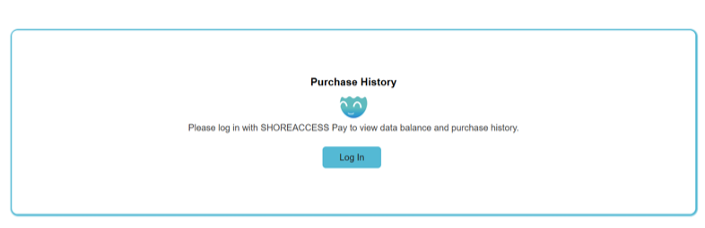
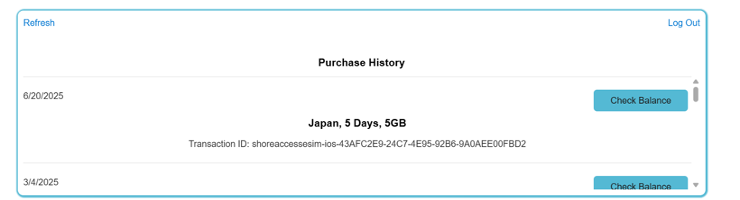
✅ How to Use Your eSIM
Once your eSIM is installed, here’s how to start using it:
📱 Step 1: Turn On Your eSIM Line
• iPhone:
Go to Settings > Cellular (or Mobile Data)
→ Tap your eSIM plan
→ Toggle "Turn On This Line"
→ Ensure Data Roaming is enabled
• Android (e.g., Samsung):
Go to Settings > Connections > SIM Manager
→ Turn on the eSIM
→ Set it as your mobile data SIM if needed
→ Enable Data Roaming
🌐 Step 2: Connect to the Network
• Once activated and your destination is reached, your phone should automatically connect to the local partner network.
• If it doesn’t connect, restart your phone and check signal.
• Make sure Airplane Mode is off.
⚙️ Step 3: Set as Mobile Data (Optional)
If you have multiple SIMs:
• Set your eSIM as the primary line for mobile data in SIM settings.
• You can keep your physical SIM for calls and SMS if needed.
🧭 Tips for Smooth Use
• eSIM only starts counting validity when it connects to a local network (not when installed).
• You can switch eSIMs in settings anytime (if multiple are installed).
• No need to dial or activate manually, just turn it on when needed.
Here are the types of unlimited daily data plans:
• Unlimited / day: After using High speed 1GB in a day, the connection speed will be reduced to 5Mbps.
• Premium Unlimited / day: After High speed1GB of usage per day, the speed will be throttled to 10Mbps.
• Titanium AYCE / day: This “All You Can Eat” plan provides truly unlimited data with no speed restrictions.
Note: The high-speed internet performance depends on your current location and the availability of 4G or 5G network coverage in that area.
You can pay via:
• Credit/Debit Card
• E-wallets (e.g., GCash, Maya)
• Online banking
• ShoreAccess Pay
Enjoy 3% Cashback on Every TOPUP with SHOREACCESS PAY Wallet!
Use the SHOREACCESS PAY wallet for your top-up transactions and receive a 3% rebate instantly.
Download the ShoreAccess Pay app for free:
📲 Android: Google Play Store
📲 iOS: App Store
Yes, your family or friends can buy the eSIM on your behalf and send you the QR code while you're abroad. Here's how they can do it:
1. Contact our sales team via Facebook Messenger: facebook.com/shoreaccessmarine
2. Let them know the data plan you need
3. Make the payment by scanning the provided QR code using GCash or online banking
4. Our team will send the eSIM QR code to you or your representative.
If the eSIM was deleted during installation, you can re-scan the same QR code on the same device—up to five times.
If your eSIM is successfully installed but there's no internet connection, here’s a checklist to help you fix it:
✅ Step-by-Step Troubleshooting:
1. Check if APN is required – The APN will automatically set by default.
Check if the APN is correct and manually set the APN if needed.
• Go to:
Settings > Cellular / Mobile Data > Your eSIM > Access Point Names (APN)
• Enter the APN exactly as provided in your email or contact us
2. Enable Mobile Data
Make sure:
• Mobile data is ON
• Your eSIM is selected as the default for data
iPhone:
Settings > Cellular > Cellular Data → Select your eSIM
Android:
Settings > Network & Internet > SIMs > Select your eSIM and turn on "Mobile data"
3. Check Roaming Settings
Most eSIMs need Data Roaming to be ON, even in your current country.
• Enable Data Roaming for the eSIM:
o iPhone: Settings > Cellular > eSIM > Data Roaming → ON
o Android: Settings > Mobile Network > eSIM > Roaming → ON
4. Restart Your Phone
Sometimes, changes only take effect after a full restart.
5. Test with Another App or Website
Check if any app loads — some networks block speed test sites or use restricted DNS.
6. Signal Bars but No Internet?
It might be a coverage issue or your plan is not yet activated.
• Try moving to an open area.
• Check if the APN is correct
📌 If it still doesn't work:
• Contact us with the following:
• 24/7 Help desk - https://econnect24h.net/en#/access/home
• Email : support@shoreaccessmarine.com
• Facebook Messenger: facebook.com/shoreaccessmarine
The 30GB/30 Days plan provides up to 30GB of high-speed data. Once this limit is reached, your connection will continue at a reduced speed of 128kbps for the remainder of the 30-day period.
If you need high-speed internet again, you can purchase a new eSIM data plan. After activating the new plan, simply enable the new eSIM and disable the old one to continue using high-speed data.
Daily plans expire and refresh based on the specific reset time indicated for each plan.
Example:
For the Japan Unlimited Plan, the reset time is 08:00 AM Philippine Time (+0800H).
If you purchase a 1-day Unlimited Data Plan at 3:00 PM Japan Time, it will expire at 8:00 AM Philippine Time the following day.
Note:
Some plans reset at 12:00 midnight (2400H), so it's important to check the exact reset time before deciding how many days to buy.
To avoid connectivity gaps, we recommend adding one extra day to your travel period when purchasing daily plans.
No, the eSIM cannot be transferred once it has been activated. To use it on a new device, you will need to purchase a new eSIM.
You can reach our Help Desk customer support 24/7 through the following channels:
• Website: https://econnect24h.net/en#/access/home
• Email: support@shoreaccessmarine.com
• Facebook Messenger: facebook.com/shoreaccessmarine
©2024-2025 ShoreAccess Marine Consultancy Co., LTD | All rights reserved